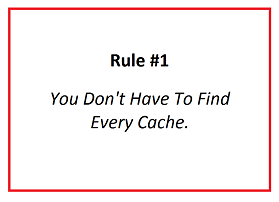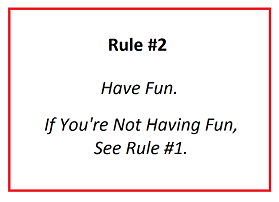Google is Your Friend!
Internet search engines are answer machines, and they can be powerful tools for puzzle solving. When you use a search engine to look for something on the World Wide Web, it scours hundreds of thousands of websites and:
- returns only those results that are relevant or useful to your query, and
- ranks those results in order of perceived usefulness.
The information retrieved may be a mix of web pages, images, videos, and other types of files.
Google is one I use most often, but there are others (e.g. Yahoo.com, Bing.com, and Ask.com) which you can also try. In fact, if you do a search for search engines you get links to many more, and also handy links like this one: The 10 Best Search Engines of 2015
Note: These sites all work a bit differently, and sometimes yield different results, so it can be useful to try different ones.
How to do an internet search
Type how search internet in your browser search bar, and you get many useful sites, including these:
How to Search the Internet: 9 Steps (With Pictures)
How to Get the Best Results with Internet Search Engines (With Pictures)
Google Inside Search: All Tips and Tricks
Here are tips that work on most search engines:
1. Phrase search:
- To match an exact phrase, use quotes around the words. Example: "signal frog". You'll get results with signal frog but not signal the frog.
- To match a near phrase (within a couple of words), use square brackets [around the words].
- To match a far phrase (within several words), use braces {around the words}
2. + and - qualifiers:
- Put a + in front of a word you definitely want included in the search. Example: signal +frog
- Put a - in front of a word you definitely want excluded from the search. Example: ducks -football
3. * wildcard: If a search word ends with *, results will include words that start the same way. Example: geocach*
4. ? wildcard: If a search word contains ?, results will include words with any character in that position. Example: geoc?che
5. You can combine these techniques. Example: +duck* -football
Here are some more tips for more advanced search techniques: Punctuation and symbols in search
These are some of the sorts of things I search for when working on puzzles, especially for trivia searches or if the puzzle isn't obvious:
- The cache title (or some of its words)
- Words in the puzzle hint
- Words from the cache description, singly or in combinations
- Words or phrases from a list
- Strings of numbers in a sequence
And of course you know, Everything On The Internet is True!

Well, maybe not. You can find wrong, out-of-date, and conflicting information on the internet. So what do you do if you're searching for puzzle answers and you get conflicting info?
Think about how you search for a cache in the woods. If you look in one likely spot, say, in a stump, and the cache isn't there, do you quit, or keep searching?
Same with an internet search. If you don't at first find what you want, keep searching. See if you can find other sites to corroborate the info. Maybe try a different search engine.
You can also search the internet for images.
It's called a Reverse Image Search, and it's easy if you use Google Chrome for your browser. For example, with the image below, right click on the image and choose Search Google for this image.

It's a little more involved with other browsers. One way to go about it is to first capture the image onto your computer and then upload it onto an image search site.
If you have Windows 7 or 8, you can use the Snipping Tool to capture the image. (Thank you for that tip, PDXJim!) If you don't know how to use it, you can do an internet search for Snipping Tool and get helpful sites like this one: Use Snipping Tool to capture screen shots
If you prefer to watch a video about it, you can do an internet search for Snipping Tool Video, and get helpful videos such as this one: Windows 7: Snipping Tool
If you don't have Snipping Tool, here's how to go about it with Internet Explorer: right click on the image, choose Save picture as... and choose a destination on your computer and a name for the image. I save these on my Desktop so they're easy for me to find.
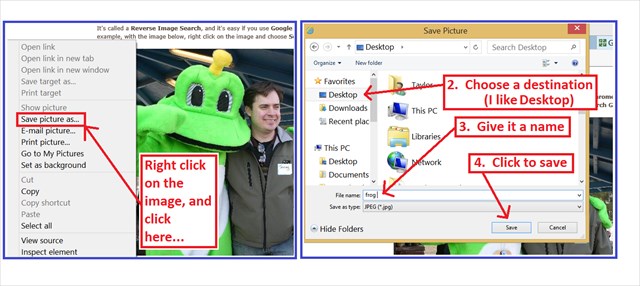
Here's a link to how to do this if you have a Mac (Thank You, wearn3, for this link!): Take a screenshot on your Mac
Then you can upload it into an image search page. Here are three I found by doing an internet search for how search for image:
Search by Image - Inside Search - Google
TinEye Reverse Image Search
Reverse Image Search by Image Raider
You can also use those websites to search for an image using its URL (web address), if you know it:

Don't try to retype all that gibberish in the URL. Use copy and paste shortcuts:
Handy Computer Shortcuts I Use a Lot
These might not work if several images are combined into one. You can use Snipping Tool to capture the images separately before doing an internet search for them. Otherwise, this what I do: Right click on the image, choose Copy image, paste that into graphics or image editing program (I use Paint). Then use the program's tools to select and copy individual images from the composite. Paste each one into a new file, and save each as a separate image. Then you can search for the individual images as you did above.
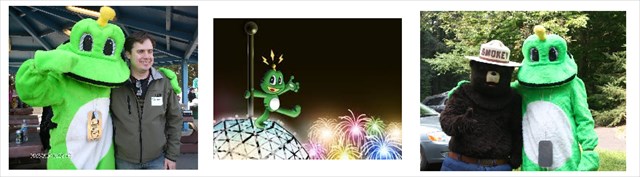
Enough of all that.
Here is the puzzle you must solve for this cache:
This puzzle is inspired by a movie I dearly love.

A. This character is from the movie __________________. The number of letters in the first word of the movie title is A.
B. The name of this character is ____________. The number of letters in his name is B.
C. In the English version, he is voiced by actor _________________, who attended _________________ High School in Oregon. The number of letters in the missing words of the high school name minus 4 is C.
D. That actor also voiced a character in Disney's "Beauty and the Beast": _____________ . The number of letters in that character's name is D.

E. The actor who played the TV character pictured above also voiced a character in this movie. In fact, this actor has voiced a character in every movie (up to when this cache was published) from which studio: ________________ . The number of letters in the studio's name minus 1 is E.
The cache is at North 45 32. D C A, West 122 36. B A E
For an access point to the cache, apply this offset to your solution: subtract 0.077 from north and subtract 0.357 from west.
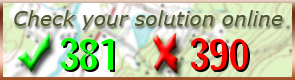
Here is cache by ePeterso2 in Florida that offers a related lesson:
Puzzle Solving 101 - Lesson 3: Trivia
As I said, this is one of a series of "How Do I Solve..." caches. They are spread out in different neighborhoods. It might help to solve them in order, but you don't need to. I tried to make these easy to understand, but if you have any questions about them, please ask.
Here are all the caches in the series. They are also posted in a "How Do I Solve These #@&%$ Puzzle Caches?!!" bookmark list.
This series of #@&%$ Puzzles contains the following caches:
Note for Remote Solvers: You have a chance to earn a “I Solved Those #@&% Puzzles” virtual badge to display proudly on your profile page. After you’ve solved the first 15 puzzles in the series, send me your solutions and I’ll send you the info for the badge.
Local solvers earn a “I Solved and Found Those #@&% Puzzles” Badge after finding the Bonus Graduation cache.
Have fun solving puzzle caches! And remember ...